Takeaway: The guide to write the content in this blog.
Headers
We support six levels of headers that you can use # to ###### to create headers from Header 1 to Header 6.
# This is Header 1
## This is Header 2
### This is Header 3
#### This is Header 4
##### This is Header 5
###### This is Header 6This is Header 1
This is Header 2
This is Header 3
This is Header 4
This is Header 5
This is Header 6
We suggest that start with Header 2, as Header 1 is reserved for the title of the page, but we still leave the flexibility to use Header 1 if you want.
Emphasis
To make the words vividly, you can add the emphasis adaptively.
- *This text will be italic* or _This text will be italic_
- **This text will be bold** or __This text will be bold__
- ***This text will be italic and bold*** or ___This text will be italic and bold___
- ~~This text will be strikethrough~~
- <u>This text will be underlined</u>
- <sup>This text will be superscript</sup>
- <sub>This text will be subscript</sub>- This text will be italic or This text will be italic
- This text will be bold or This text will be bold
- This text will be italic and bold or This text will be italic and bold
This text will be strikethrough- This text will be underlined
- This text will be superscript
- This text will be subscript
Lists
There are two types of lists, unordered and ordered. You can use * for unordered and 1. for ordered. And you can use the combination of them.
Unordered
- Item 1
- Item 2
- Item 2a
- Item 2b
- Item 2c
- Item 2c1
- Item 2c2- Item 1
- Item 2
- Item 2a
- Item 2b
- Item 2c
- Item 2c1
- Item 2c2
Ordered
1. Item 1
2. Item 2
1. Item 2a
2. Item 2b
3. Item 2c
1. Item 2c1
2. Item 2c2- Item 1
- Item 2
- Item 2a
- Item 2b
- Item 2c
- Item 2c1
- Item 2c2
Combined
1. Item 1
2. Item 2
- Item 2a
- Item 2b
- Item 2c
- Item 2c1
- Item 2c2
3. Item 3- Item 1
- Item 2
- Item 2a
- Item 2b
- Item 2c
- Item 2c1
- Item 2c2
- Item 3
To insert a line break within a text field, you can use the keyboard shortcut Shift + Enter. This allows you to start a new line without ending the current paragraph.
Links
Visit [1chooo.com](https://1chooo.com) for more information.
You can also paste URLs directly, like https://1chooo.com or http://1chooo.com — autolinking works for `https` and `http` prefixes.
Or use a reference-style link like [Hugo's Portfolio].
[Hugo's Portfolio]: https://1chooo.com
Visit 1chooo.com for more information.
You can also paste URLs directly, like https://1chooo.com or http://1chooo.com — autolinking works for https and http prefixes.
Or use a reference-style link like Hugo's Portfolio.
Images
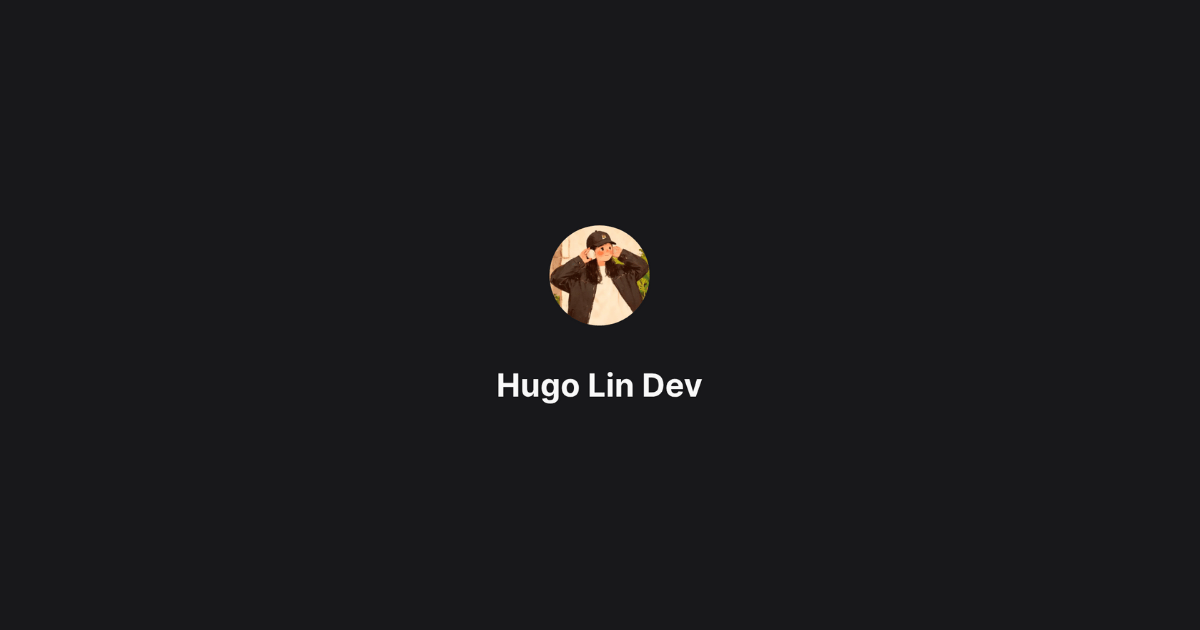Code
We can use inline code and code block in markdown to represent the code.
Inline Code
We can use the backticks ` to create the inline code.
`print("Hello, World!")`print("Hello, World!")
Code Block
With three backticks ```, we can create the code block. Also, we can specify the language to highlight the syntax next to the first three backticks, such as ```python.
```python
def foo() -> str:
"""
This is a function to return the string 'bar'
Returns:
str: 'bar'
"""
return 'bar'
```def foo() -> str:
"""
This is a function to return the string 'bar'
Returns:
str: 'bar'
"""
return 'bar'